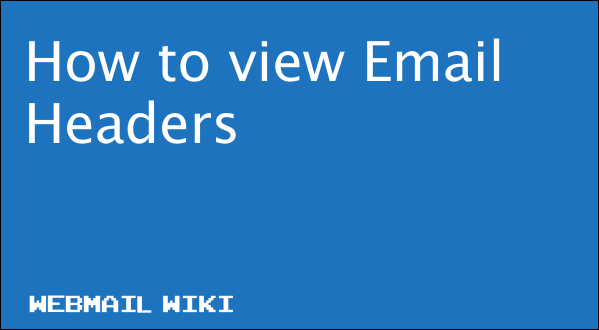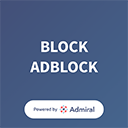If you have to report spam to a support department or to a abuse team, you likely also need to provide the full message headers from a message. This may also be needed by a support technician in order to troubleshoot email delivery problems.
Every email sent over the internet is made up of two parts the header and the message body of the email. Every single email you send or receive on the Internet contains an Internet Header, a full and valid email header provides a detailed log of the network path taken by the message between the mail sender and the receiver email server.
Your email client program will usually hide the full header or display only lines, such as From, To, Date, and Subject, see below for more information on pulling headers for your email client:
Microsoft Outlook (2013/2016/2019)
- Double-click the email message to display it in its own full window.
- Select “File” > “Properties“.
- The Properties window is displayed. View the message header in the “Internet headers” field at the bottom of the window.
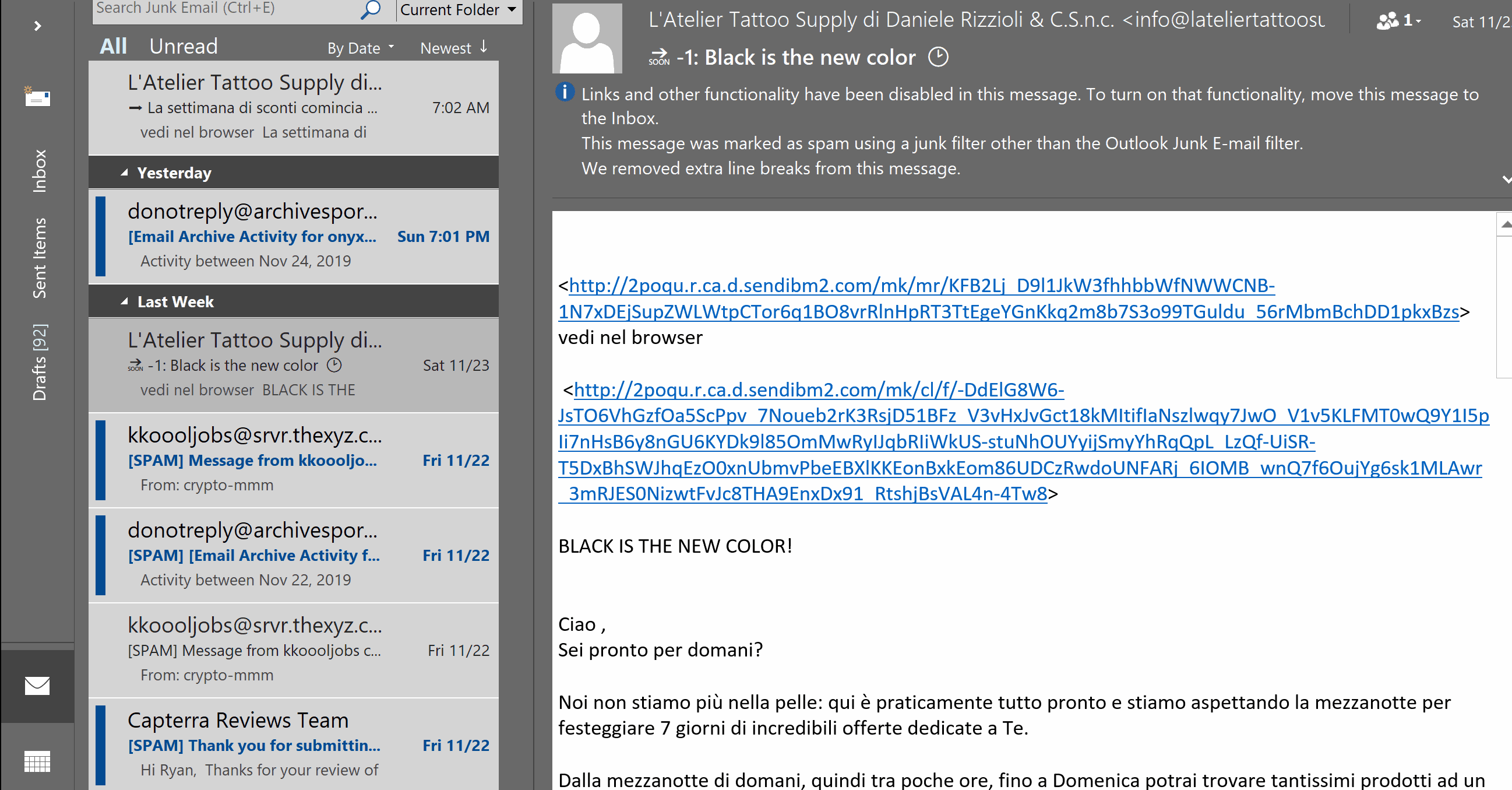
Outlook Web App
- If you’re using Outlook Web Access, you can select the three dots (…) located at the upper-right corner while in the message, then choose “View Message details“.
Gmail
- Open the message you’d like to view headers for.
- Click the down arrow next to Reply, at the top-right of the message pane.
- Select Show original.
Yahoo
- Go to Options > General Preferences
- Under Mail Viewing Preferences, go to Message Headers, then select ALL.
- Hit the small down arrow next to Forward and choose As Inline Text.
Thexyz
To view the full message headers of an email, you can login to webmail and select or highlight the email you wish to view the headers for.
- Double-click the email to open it in a separate window.
- You can then click More drop-down.
- Click the View Full Header link, located in the upper right corner of the window. To hide the header, click the Hide Header link.