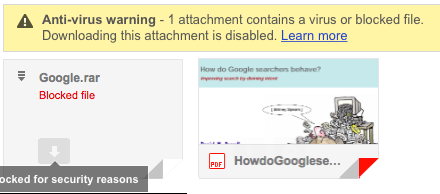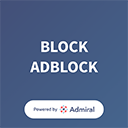Every email message includes a block of text at the top that is referred to as the header. The header contains details about the message, including the sender’s information, the recipient’s information, the servers that handled the message as it traveled from the sender to the recipient, etc. However, many email clients don’t display the header information by default.
Microsoft Outlook 2010
- Open the message for which you want to view the header information.
- From the File menu, select Info.
- Click Properties.
Outlook 2007 or older
- Open the message for which you want to view the header information.
- From the View menu, select Options.
Outlook Web App (OWA)
- Open the message for which you want to view the header information.
- From the
 (More actions) menu, select View message details.
(More actions) menu, select View message details.
Thexyz Webmail
To view the full message headers of an email, you can login to webmail and select or highlight the email you wish to view the headers for.
- Double-click the email to open it in a separate window.
- You can then click More drop-down.
- Click the View Full Header link, located in the upper right corner of the window. To hide the header, click the Hide Header link.
More information with screenshots can be found here.
Hotmail
- Open the message for which you want to view the header information.
- Click the “…” on the menu bar and select View Message Source.
- Copy and paste the entire content to Notepad and save as a TXT file.
Mac Mail
- Select the message for which you want to view the header information.
- From the View menu, select Messages, and then select Long Headers.
The headers display at the top of the email message.
Eudora
- Open the message for which you want to view the header information.
- In the Message Toolbar, click the Header icon to display the header information.
The headers display at the top of the email message.